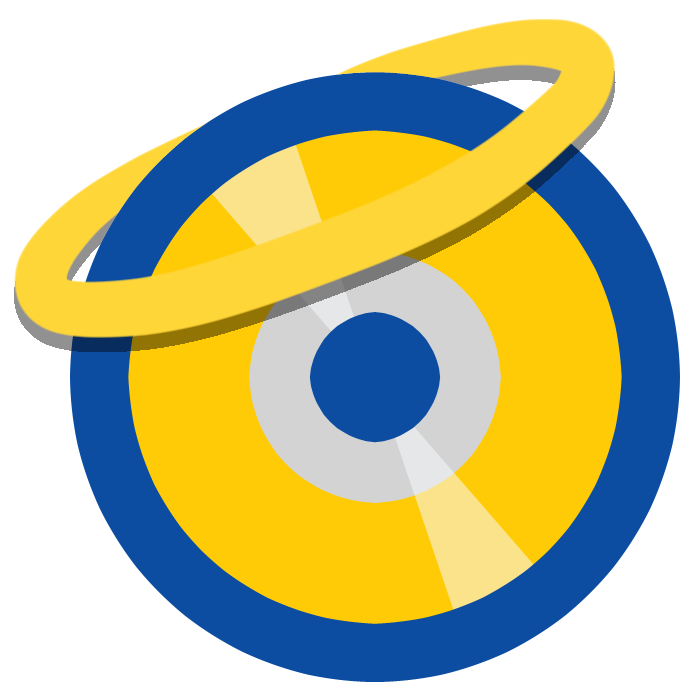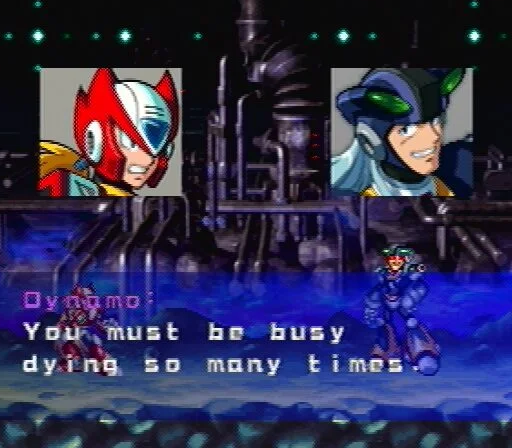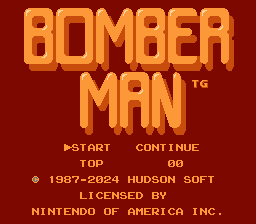Native Resolutions/Clean Screenshots
This document is archived from RHDN as is. Here, native resolution + clean screenshot standards are encouraged, but not mandatory. Screenshots should be .png or .gif format, however. This document is archived primarily for legacy purposes.
If you take the time to read the documentation that comes with your emulators you will find most of them support saving a clean screenshot. For your continence we have provided a list of popular emulators with instructions on how to save a clean screenshot:
Nintendo Entertainment System
- FCE Ultra (All variations)- Hit F9 to save a PNG screenshot.
- Nestopia – Select “Paths…” from the Options menu, make sure “PNG” is selected as the image format. Hit Alt and E or select “Save Screenshot” from the File menu to save a PNG screenshot.
- NNNesterJ – Hit F12 or select “Screen Shot” from the File menu to save a PNG screenshot.
Nintendo Game Boy
- BGB – Right click the emulator window and select “save screenshot” from the menu to save a bitmap (BMP) screenshot. Open this bitmap in an image editing program and save it as either a GIF or a PNG.
Super Nintendo Entertainment System
- ZSNES – Hit F1, change “IMAGE FORMAT” to “PNG,” select “SAVE SNAPSHOT.”
Sega Genesis/Mega Drive, Sega CD, 32X
- Gens Plus – Select “Configuration” from the Options menu and make sure “Compress screen shots (GIF)” is checked. Set the video mode to Normal, turn off any video filters, hit Shift and Backspace or select “Screen Shot” from the Graphics menu to save a GIF screenshot.
- Kega Fusion – Set video mode to Normal, turn off any video filters, hit Shift and F12 or select “Save Screenshot” from the File menu to save a bitmap (BMP) screenshot. Open this bitmap in an image editing program and save it as either a GIF or a PNG.
Sony Playstation
- pSX Emulator – Hit F12 to save a PNG screenshot.
Nintendo 64
- Project64 – Select “Generate Bitmap” from the System menu to save a bitmap (BMP) screenshot. Open this bitmap in an image editing program and save it as either a GIF or a PNG.
Nintendo Game Boy Advance
- VisualBoyAdvance – Select “Emulator” from the Options menu and make sure “PNG format” is checked. Select “Screen capture…” from the File menu to save a PNG screenshot.
Most emulators with screenshot options allow you to set up a screenshot directory where they will be saved. If you don’t set up a screenshot directory most emulators will save the screenshot to the same directory as your ROM.
If you’re using an emulator that doesn’t have an option to take a clean screenshot you’ll have to take one “the hard way.” First, open your emulator, make sure it’s running windowed at the console’s resolution and turn off any video filters you have on. Hold down Alt and hit Prnt Scrn, this will copy a screenshot to your clipboard. Paste this into any image editing program and crop out the window border, leaving only the in-game image.
RESOLUTIONS:
Atari 2600
- 192×160
Dreamcast
- 640×480
Famicom Disk System
- see Nintendo Entertainment System
Game Boy/Game Boy Color
- 160×144
Game Boy Advance
- 240×160
GameCube
- 480i (720×480)
- 576i (720 x 576)
- 480p (720×480)
Game Gear
- 160×144
Megadrive/Genesis/SegaCD
- 256×224
- 256×448
- 320×224
- 320×448
- 256×240(PAL and NTSC)
- 320×240
- 256×480
- 320×480 PAL only)
Jaguar
- “Programmable screen resolutions, from 160 to 800 pixels per line. The resolution can be increased even further with additional hardware up to a reported 1350 pixels per line.” I.e. this console sucked so much no one got around to figuring out what the max resolution was.
Master System
- 256×192
- 256×224
- 256×240 (PAL/SECAM)
MSX
- 256×192
MSX2, MSX2+, MSX TurboR
- 80×24 text mode
- 256×192 graphics mode
- 512×212
- 256×212
NeoGeo CD
- 304 x 224
NeoGeo Pocket
- 160×152 (256×256 virtual screen)
Nintendo 64
- 256 × 224
- 320 × 240
- 640 × 480
Nintendo DS
- 256×192 per screen
Nintendo Entertainment System / Famicom
- 256×240 (256×224 also acceptable with over scan cut off)
Nintendo Wii
- 480i (720×480)
- 576i (720 x 576)
- 480p (720×480)
PC
- If you can dream it, you can do it.
Playstation
- 256×240
- 320×240
- 384×240
- 512×240
- 640×240 Non Interlaced
- 256×480
- 320×480
- 384×480
- 512×480
- 640×480 Interlaced
Playstation 2
- NTSC-NI 640×240(224)
- NTSC-I 640×480(448)
- PAL-NI 640×288(256)
- PAL-I 640×576(512)
- VESA-1 640×480
- VESA-2 800×600
- VESA-3 1024×768
- VESA-4 1280×1024
- DTV-480P 720×480
- DTV-1080I 1920×1080
- DTV-720P 1280×720
Playstation Portable
- 480×272
Sega Saturn
- Horizontal sizes of 320, 352, 640, 704 pixels
- Vertical sizes of 224, 240, 256 scanlines, non-interlaced
- Vertical sizes of 448, 480, 512 scanlines, interlaced (only PAL consoles support 256 and 512 scanline displays)
- Hi-Vision (EDTV) and 31 kHz (VGA) display support:
- 31 kHz: 320×480 or 640×480, non-interlaced (progressive scan)
- Hi-Vision (EDTV): 352×480 or 704×480, non-interlaced (progressive scan)
Sega 32x
- 320×224
- 320×240
- 320×204 (direct color)
- 320×408 (8bpp)
- 450×262 (Overscan NTSC)
- 450×313 (Overscan PAL)
Sega CD
- See Genesis
Sega SG-1000
- 256×192
Super Nintendo
- Progressive:
- 256×224
- 512×224
- 256×239
- 512×239
- Interlaced:
- 512×448
- 512×478
Turbografix-16
- X (Horizontal) Resolution: variable, maximum of 565 (programmable to 282, 377 or 565 pixels, or as 5.37mhz, 7.159mhz, and 10.76mhz pixel dot clock)[15] Taking into consideration overscan limitations of CRT televisions at the time, the horizontal resolutions were realistically limited to something a bit less than what the system was actually capable of. Consequently, most game developers limited their games to either 256, 336, or 512 pixels in display width for each of the three modes.[16]
- Y (Vertical) Resolution: variable, maximum of 242 (programmable in increments of 1 scanline) It is possible to achieve an interlaced “mode” with a maximum vertical resolution of 484 scanlines by alternating between the two different vertical resolution modes used by the system. However, it is unknown, at this time, if this interlaced resolution is compliant with (and consequently displayed correctly on) NTSC televisions.
- The majority of TurboGrafx-16 games use 256×239,[15] though some games, such as Sherlock Holmes Consulting Detective did use 512×224. Chris Covell’s ‘High-Resolution Slideshow’ uses 512×240.
Virtual Boy
- 384 x 224
Wii
- 720×480
- 720×576
Wonderswan
- 224 x 144
x68000
- 256 x 240
- 256 x 256
- 512 x 240
- 512 x 256
- 512 x 512
- 640 x 480
- 768 x 512
- 1024 x 1024
XBox
- 480i(720×480)
- 480p(720×480)
- 576i(720 x 576)
- 576p(720 x 576)
- 720p (1280×720)
- 1080i (1920×1080)